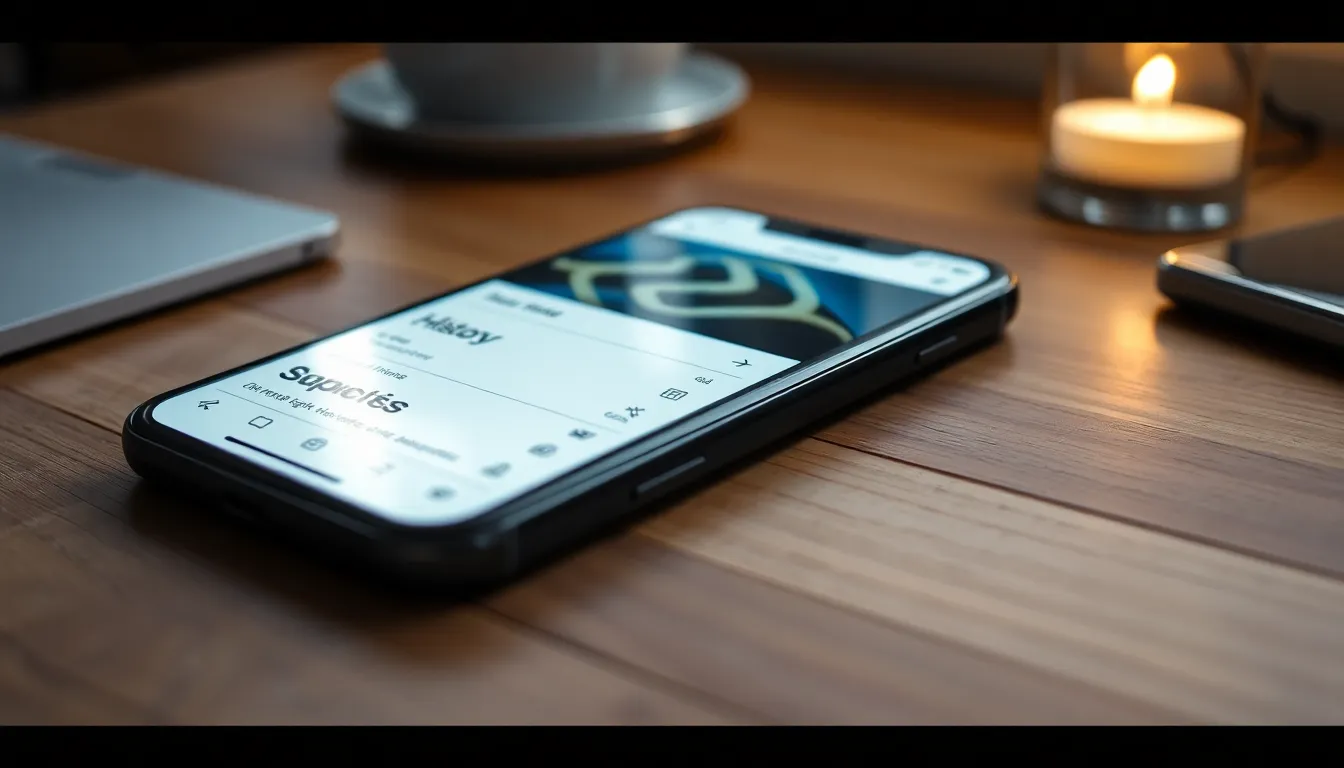In today’s digital age, privacy is more important than ever, especially when it comes to browsing habits. Many iPhone users find themselves wanting to clear their browser history for various reasons, from maintaining confidentiality to freeing up storage space. Knowing how to efficiently delete this data can help ensure a smoother and more secure browsing experience.
Whether it’s Safari, Chrome, or another browser, the process of erasing history is straightforward. With just a few taps, users can reclaim their privacy and keep their online activities under wraps. This guide will walk through the simple steps needed to delete browser history on an iPhone, empowering users to take control of their digital footprint with ease.
Table of Contents
ToggleUnderstanding Browser History
Browser history records the websites accessed by users, storing details like page visits, timestamps, and search terms. Managing this history is crucial for both privacy and device performance.
What Is Browser History?
Browser history is a log maintained by web browsers, documenting the URLs visited and content accessed. This feature enables users to revisit previous sites easily. Each entry includes the date and time of the visit, providing a timeline of online activity. Common browsers like Safari and Chrome facilitate quick access to this information, allowing users to navigate their internet usage effectively.
Why You Should Delete It
Deleting browser history enhances privacy by preventing unauthorized access to personal data. Regularly clearing history helps:
- Maintain confidentiality by removing sensitive information.
- Free up storage space, improving browsing speed and efficiency.
- Reduce the chances of targeted advertisements based on past searches.
- Ensure a more streamlined and personalized browsing experience by starting fresh with each session.
Clear browser history regularly to bolster security and improve device performance.
Deleting History in Safari
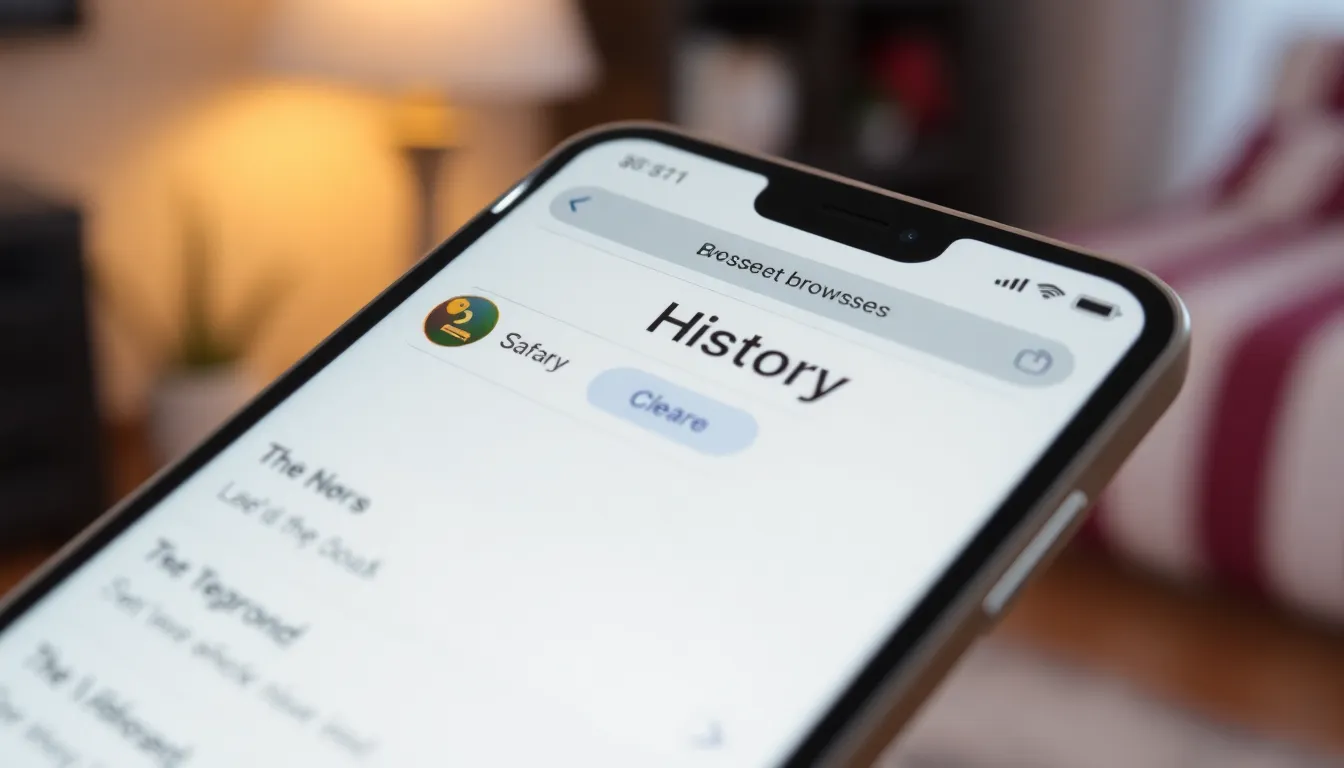
Deleting history in Safari is quick and straightforward, ensuring users maintain privacy and optimize device performance. Follow these steps to effectively clear browsing history.
Step-by-Step Guide
- Open Safari: Launch the Safari app on the iPhone.
- Access Bookmarks: Tap the bookmarks icon on the bottom menu bar.
- Select History: In the bookmark menu, choose the “History” tab.
- Clear Accessed Sites: Tap “Clear” located at the bottom right corner.
- Choose Time Range: Select the preferred time range from options like “The Last Hour,” “Today,” “Today and Yesterday,” or “All Time.”
- Confirm Deletion: Confirm the selection to delete the specific browsing history.
Additional Considerations
- Browsing Data: Clearing browser history also removes cookies and cached data, improving the overall browsing experience.
- Privacy Settings: Regularly deleting history can enhance privacy settings. Access “Settings” > “Safari” for additional privacy options.
- iCloud Sync: If iCloud is enabled for Safari, history deletion affects all devices signed in with the same Apple ID.
- Speed Boost: Clearing history may enhance browsing speed by reducing clutter.
- Regular Clearing: Make it a habit to clear history periodically for optimal privacy and performance.
Deleting History in Chrome
Deleting browsing history in the Chrome app on an iPhone enhances privacy and frees up storage. The process is quick and accessible through the app’s settings.
Step-by-Step Guide
- Open Chrome: Launch the Chrome app on the iPhone.
- Access Settings: Tap the three-dot menu icon at the bottom right corner.
- Select History: Choose “History” from the menu options.
- Clear Browsing Data: Tap “Clear Browsing Data” at the bottom of the screen.
- Choose Data Types: Select the data types you want to delete, such as browsing history, cookies, and cached images and files.
- Set Time Range: Select a time range from the dropdown menu, such as “Last Hour,” “Today,” or “All Time.”
- Confirm Deletion: Tap “Clear Browsing Data” at the bottom, then confirm the action in the pop-up window.
Additional Considerations
Clearing browsing history also impacts related data. Clearing cookies and cached files may log users out of websites. Users can adjust privacy settings to enhance security. Using incognito mode prevents tracking but does not retain history. Ensure syncing is turned off if consistent deletions across devices are desired. Regularly clearing history helps improve performance, speed, and overall experience on Chrome.
Deleting History in Other Browsers
Users often utilize various browsers beyond Safari and Chrome on their iPhones. Here’s how to delete history in Firefox and Microsoft Edge.
Firefox
To delete browsing history in Firefox, users should follow these steps:
- Open the Firefox app.
- Tap the menu icon located at the bottom right corner.
- Select Settings, then scroll down to find Privacy.
- Tap on Clear Private Data.
- Choose Browsing History, and select other data types if desired.
- Tap Clear Private Data to confirm.
This process ensures complete deletion of browsing history, enhancing privacy and freeing up storage space. In Firefox, it’s also beneficial to enable options like Enhanced Tracking Protection to increase security while browsing.
Microsoft Edge
To delete browsing history in Microsoft Edge, users need to do the following:
- Open the Edge app.
- Tap the menu icon at the bottom of the screen.
- Select Settings, then tap on Privacy and Security.
- Choose Clear Browsing Data.
- Select the types of data to remove, including Browsing History.
- Tap Clear Browsing Data to confirm the action.
Clearing history in Microsoft Edge optimizes browser performance and privacy. Users can benefit from reviewing their privacy settings regularly to minimize tracking and ensure a safe browsing experience.
Clearing browser history on an iPhone is essential for maintaining privacy and optimizing device performance. By following the simple steps outlined for various browsers, users can effectively manage their digital footprint. Regularly deleting history not only enhances security but also improves browsing efficiency.
It’s important for users to stay informed about their privacy settings and take proactive measures to protect their online activities. Whether using Safari, Chrome, Firefox, or Microsoft Edge, making a habit of clearing browser history can lead to a more secure and streamlined browsing experience. Embracing these practices ensures that users have greater control over their personal information and enjoy a smoother interaction with their devices.